Kubernetes - Basics
Overview
Spring Boot development with docker & kubernetes.
Github: https://github.com/gitorko/project61
Kubernetes
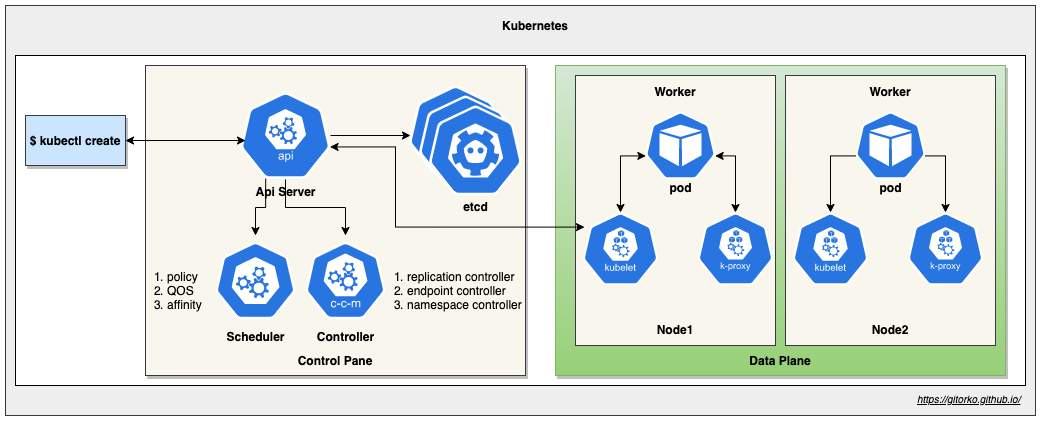
Rancher Desktop
Rancher Desktop allows you to run Kubernetes on your local machine. Its free and open-source.
Disable Traefik, select dockerd as container in the settings.

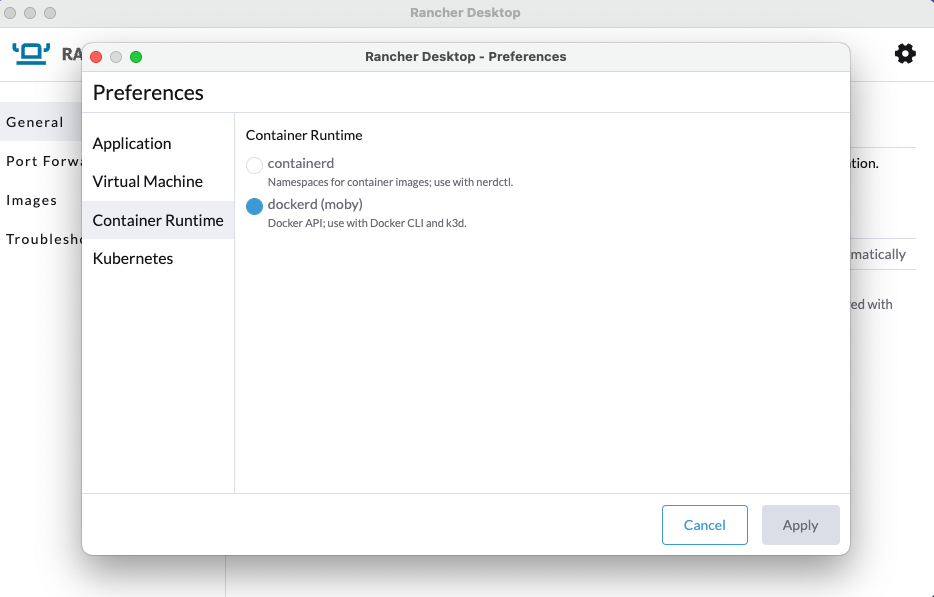
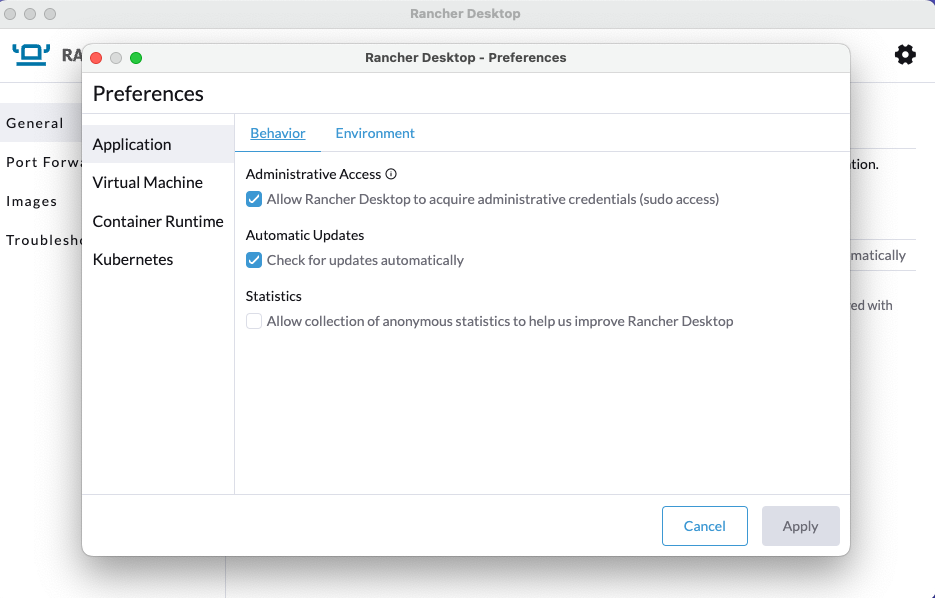
If you get the below error when you run kubectl, its mostly due to .kubeconfig file already present from docker desktop installation.
1I0804 20:09:34.857149 37711 versioner.go:58] Get "https://kubernetes.docker.internal:6443/version?timeout=5s": x509: certificate signed by unknown authority
2Unable to connect to the server: x509: certificate signed by unknown authority
Delete the .kube folder and restart Rancher Desktop.
1rm -rf ~/.kube
Docker Desktop
Docker Desktop allows you to run Kubernetes on your local machine. Do refer the latest licensing terms as they have changed.
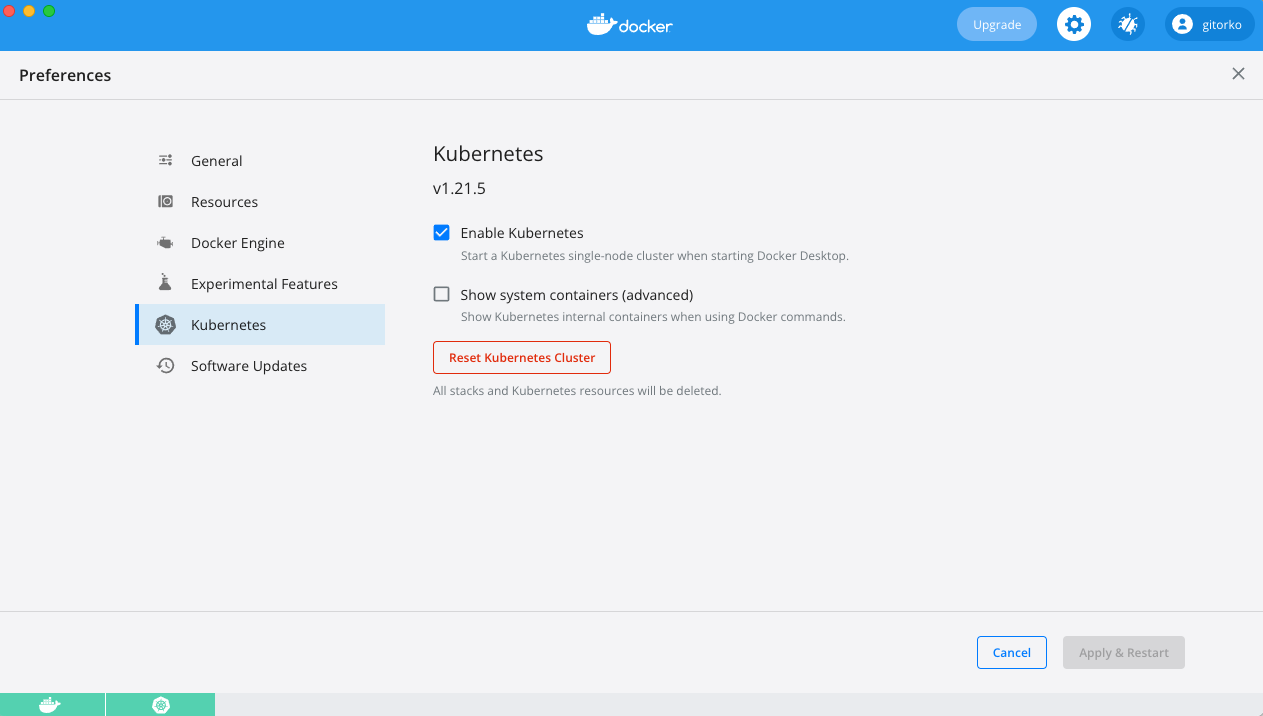
Once kubernetes is running, check kubectl.
1export KUBECONFIG=~/.kube/config
2kubectl version
Kubernetes Dashboard
If you want to visualize the kubernetes infra, you can install the dashboard UI.
https://kubernetes.io/docs/tasks/access-application-cluster/web-ui-dashboard/
1kubectl apply -f https://raw.githubusercontent.com/kubernetes/dashboard/master/aio/deploy/recommended.yaml
2kubectl proxy
Open the dashboard url in a browser
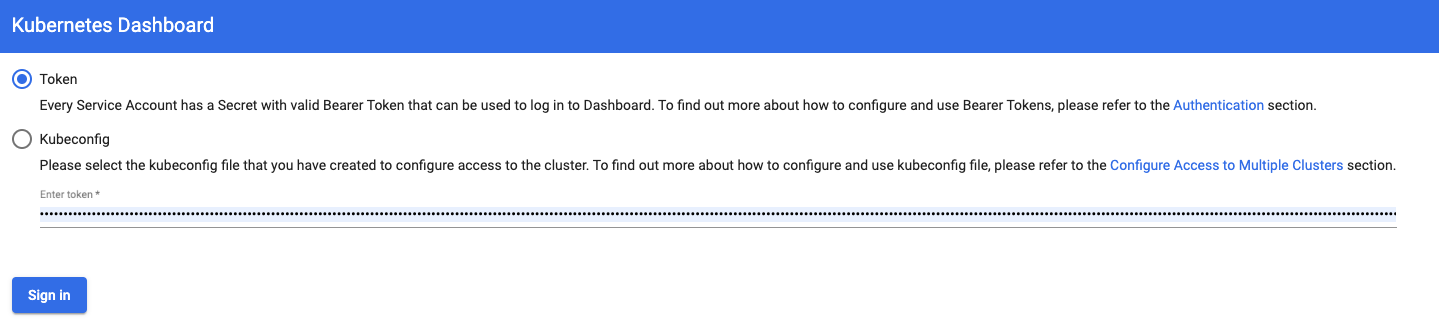
To get the token to login run the below command
1kubectl -n kube-system describe secret default|grep -i 'token:'|awk '{print $2}'
2kubectl config set-credentials docker-for-desktop --token="${TOKEN}"
Now provide the token and login.

Clean up
1kubectl --namespace kube-system get all
2kubectl delete -f https://raw.githubusercontent.com/kubernetes/dashboard/master/aio/deploy/recommended.yaml
Build & Deployment
Build the project
1git clone https://github.com/gitorko/project61.git
2cd project61
3./gradlew clean build
Docker
There are 2 ways you can build the docker image, either run the docker build command or use the google jib library.
To build via docker build command
1docker build -f k8s/Dockerfile --force-rm -t project61:1.0.0 .
2docker images | grep project61
To build via jib plugin run the below command. This way building the docker image can be part of the build process
1./gradlew jibDockerBuild
Test if the docker image is working
1docker rm project61
2docker run -p 9090:9090 --name project61 project61:1.0.0
http://localhost:9090/api/time
Daemon mode
1docker run -d -p 9090:9090 --name project61 project61:1.0.0
2docker image prune
Kubernetes Basics
Now let's deploy the project on a kubernetes cluster. Check if kubernetes commands work
1kubectl version
2kubectl config get-contexts
3kubectl config use-context docker-desktop
4kubectl config set-context --current --namespace=default
5kubectl get nodes
6kubectl get ns
7kubectl get all
8kubectl cluster-info
We will now deploy just the docker image in kubernetes without needing any yaml files and using port forwarding access the api. Very rarely you will need to do this as most k8s deployment is done via yaml.
1kubectl run project61-k8s --image project61:1.0.0 --image-pull-policy=Never --port=9090
2kubectl port-forward project61-k8s 9090:9090
http://localhost:9090/api/time
You can also create a service and access the pod. Get the port from the NodePort. Again this is to understand the fundamentals, a yaml file will be used later.
1kubectl expose pod project61-k8s --type=NodePort
2kubectl get -o jsonpath="{.spec.ports[0].nodePort}" services project61-k8s
Change the port that you got in the last command and test this api: http://localhost:
Check the pods,services & deployments.
1kubectl get all
You can access the bash terminal of the pod
1kubectl get pods
2kubectl exec -it project61-k8s -- /bin/bash
3ls
Clean up.
1kubectl delete pod project61-k8s
2kubectl delete service project61-k8s
3kubectl get all
Kubernetes Yaml
Now we will deploy via the kubernetes yaml file.
1kubectl apply -f k8s/Deployment.yaml --dry-run=client --validate=true
2kubectl apply -f k8s/Deployment.yaml
http://localhost:9090/api/time
Scale the deployment
1kubectl scale deployment project61-k8s --replicas=3
Look at the logs
1kubectl logs -f deployment/project61-k8s --all-containers=true --since=10m
Clean up
1kubectl delete -f k8s/Deployment.yaml
Helm
Now lets deploy the same project via helm charts
1brew install helm
1helm version
2helm install project61 mychart
3helm list
4kubectl get pod,svc,deployment
Get the url and invoke the api
1curl http://$(kubectl get svc/project61-k8s -o jsonpath='{.status.loadBalancer.ingress[0].hostname}'):9090/api/time
1http://localhost:9090/api/time
Clean up
1helm uninstall project61
Debugging
To attach a debugger to the application follow the below steps
Docker Debug
To debug the docker image start the pod with the debug port on 5005 enabled.
1docker stop project61
2docker rm project61
3docker run -p 9090:9090 -p 5005:5005 --name project61 project61:1.0.0
Enable remote JVM debug in intellij
1-agentlib:jdwp=transport=dt_socket,server=y,suspend=n,address=*:5005
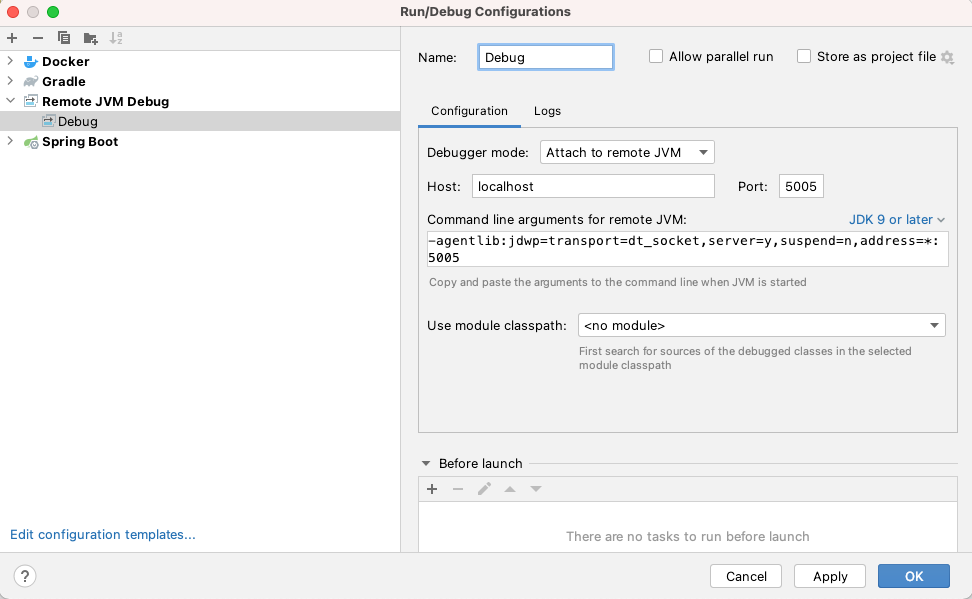
http://localhost:9090/api/time
Now when you request the api, the debug breakpoint in intellij is hit.

Kubernetes Debug
To debug the kubernetes pod start port forwarding to the port 5005
1kubectl get pod
2kubectl port-forward pod/<POD_NAME> 5005:5005
Now when you request the api, the debug breakpoint in intellij is hit.
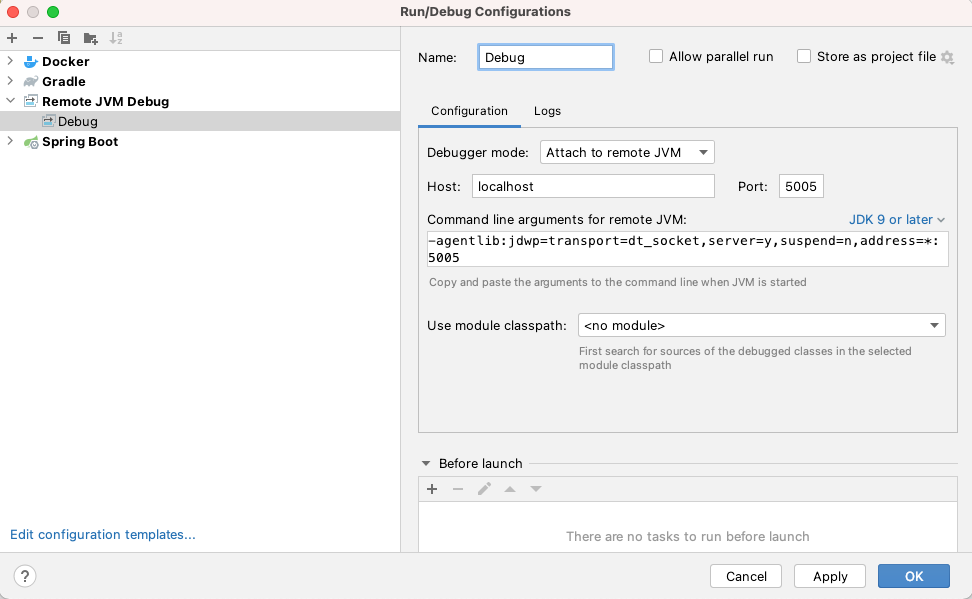
Telepresence
To debug the kubernetes pod you can use telepresence. It will swap the prod running on kubernetes with a proxy pod that redirects traffic to your local setup.
Install telepresence
1sudo curl -fL https://app.getambassador.io/download/tel2/darwin/amd64/latest/telepresence -o /usr/local/bin/telepresence
2sudo chmod a+x /usr/local/bin/telepresence
Start the project61 application in debug mode in intellij, change the port to 9095 in application yaml, as we will be testing debugging locally.
Run the telepresence command, that will swap the kubernetes pod with a proxy pod and redirect all requests on 9090 to 9095.
1telepresence --namespace=default --swap-deployment project61-k8s --expose 9095:9090 --run-shell
2kubectl get pods
Note that port here is 9090 that is the kubernetes port for incoming requests. Telepresence will redirect these to 9095 port where your local instance is running.
http://localhost:9090/api/time
Now when you request the api, the debug breakpoint in intellij is hit.
JVM Monitoring
To hook jConsole or VisualVM
Docker
To connect to JMX port, start docker image with port 9095 exposed. The docker image already has the settings to enable JMX.
1docker stop project61
2docker rm project61
3docker run -p 9090:9090 -p 9095:9095 --name project61 project61:1.0.0
Kubernetes
To connect to JMX port, start port forwarding, The docker image already has the settings to enable JMX.
1kubectl get pod
2kubectl port-forward pod/<POD_NAME> 9095:9095
VisualVM
Connect to the port
1http://localhost:9095

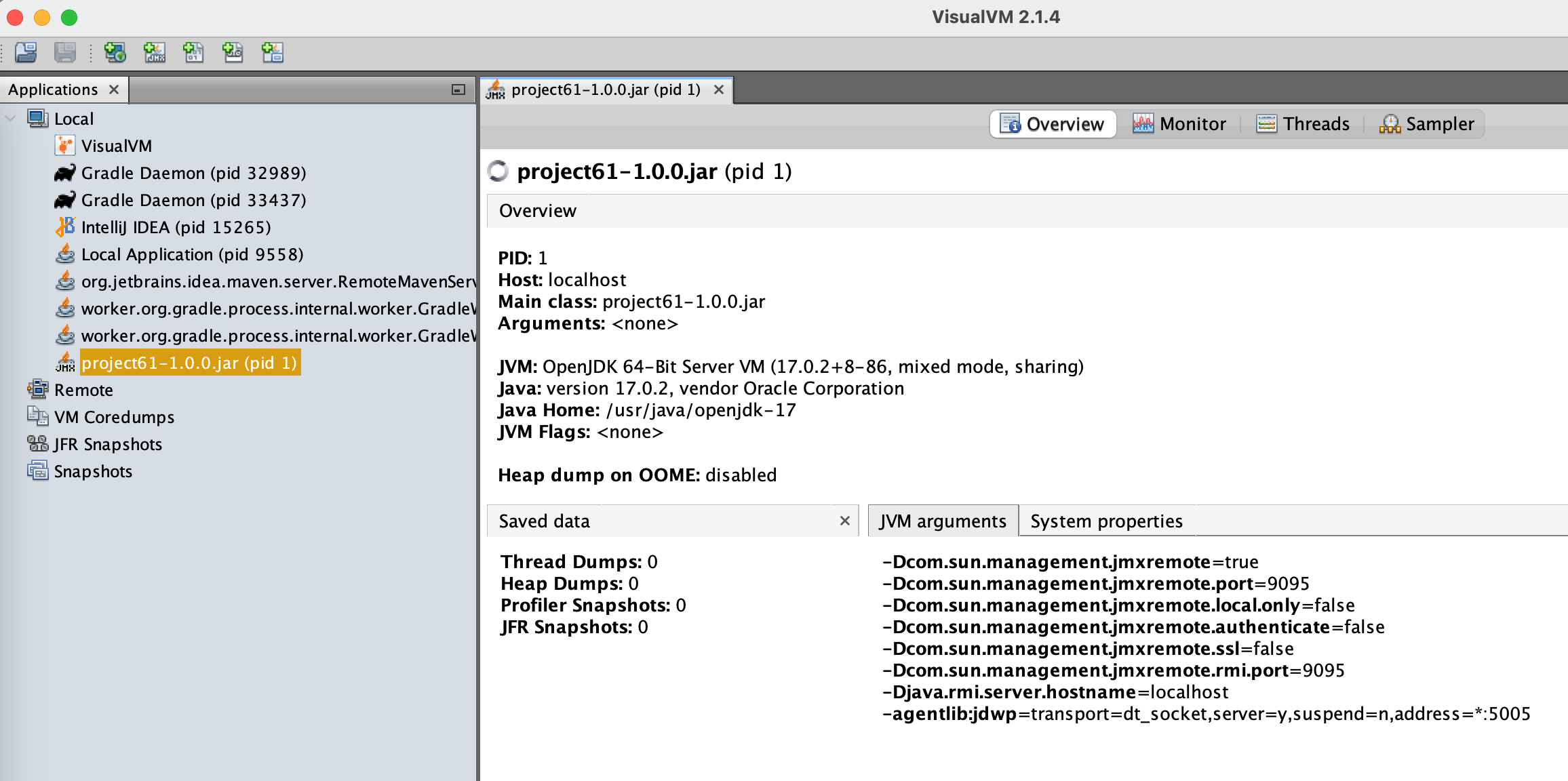

JConsole
1jconsole 127.0.0.1:9095
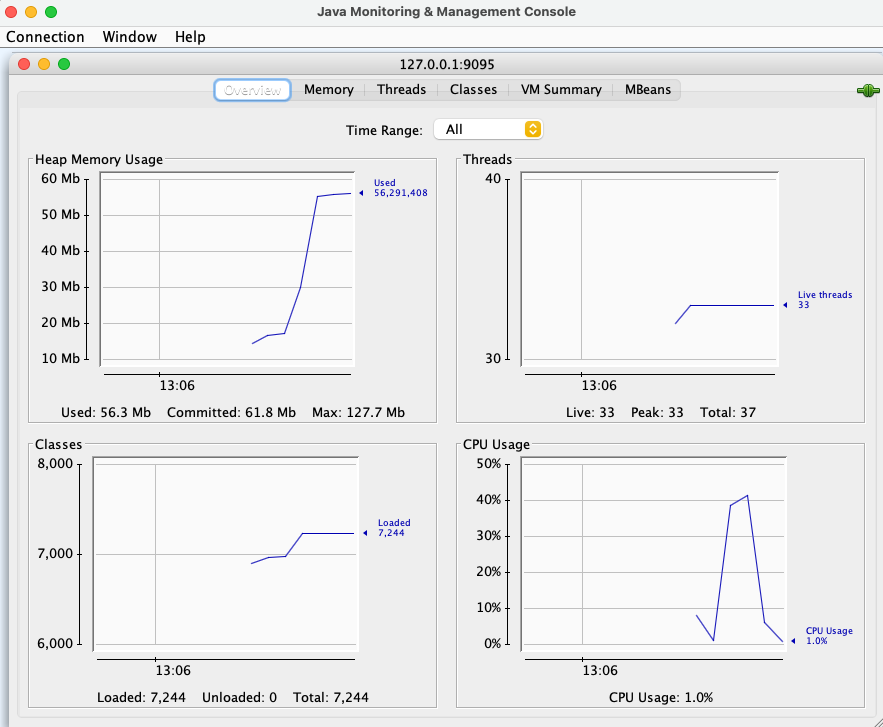
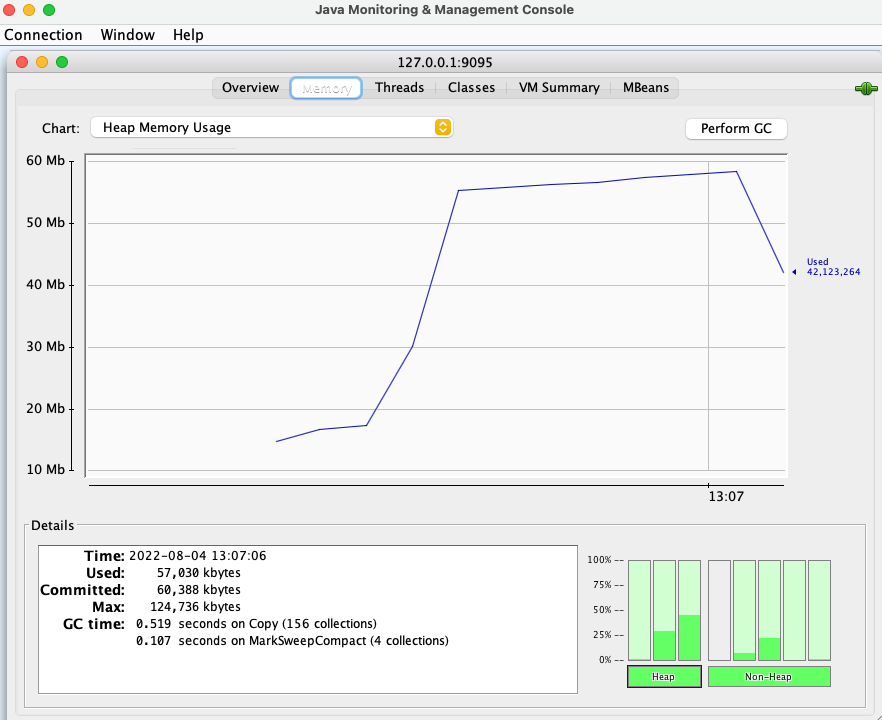
Jenkins CI/CD
Fork the github project61 repo so you have your own github project to push the code & clone it.
https://github.com/gitorko/project61
Download the jenkins war file and run the below command.
1java -jar jenkins.war --httpPort='8088'
Follow the default steps to install plugin and configure jenkins. The default password is printed in the console log.
Goto Global Tool Configuration and add Java 17, Maven
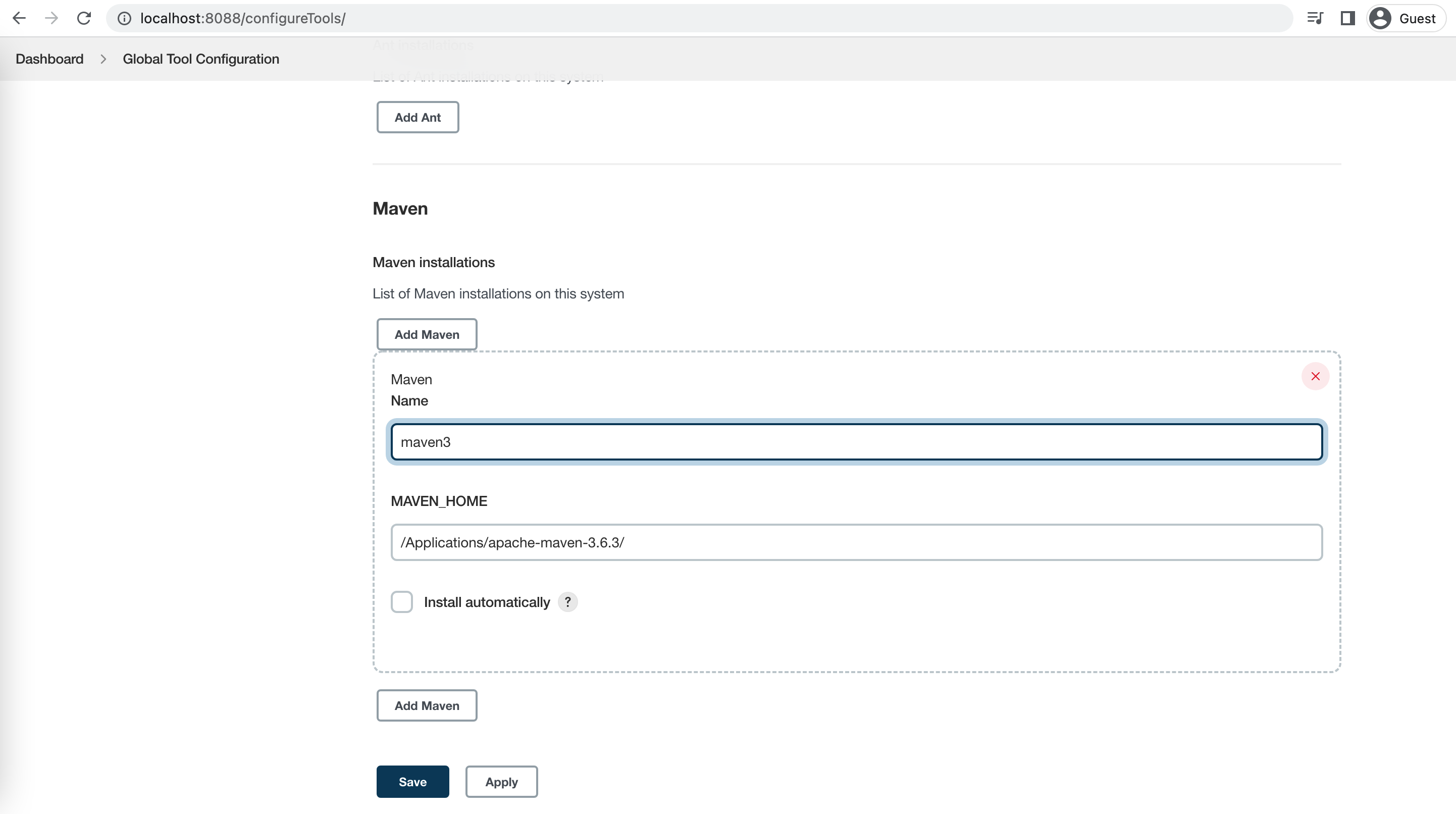

Add the kubernetes config as a credential
1/Users/$USER/.kube/config
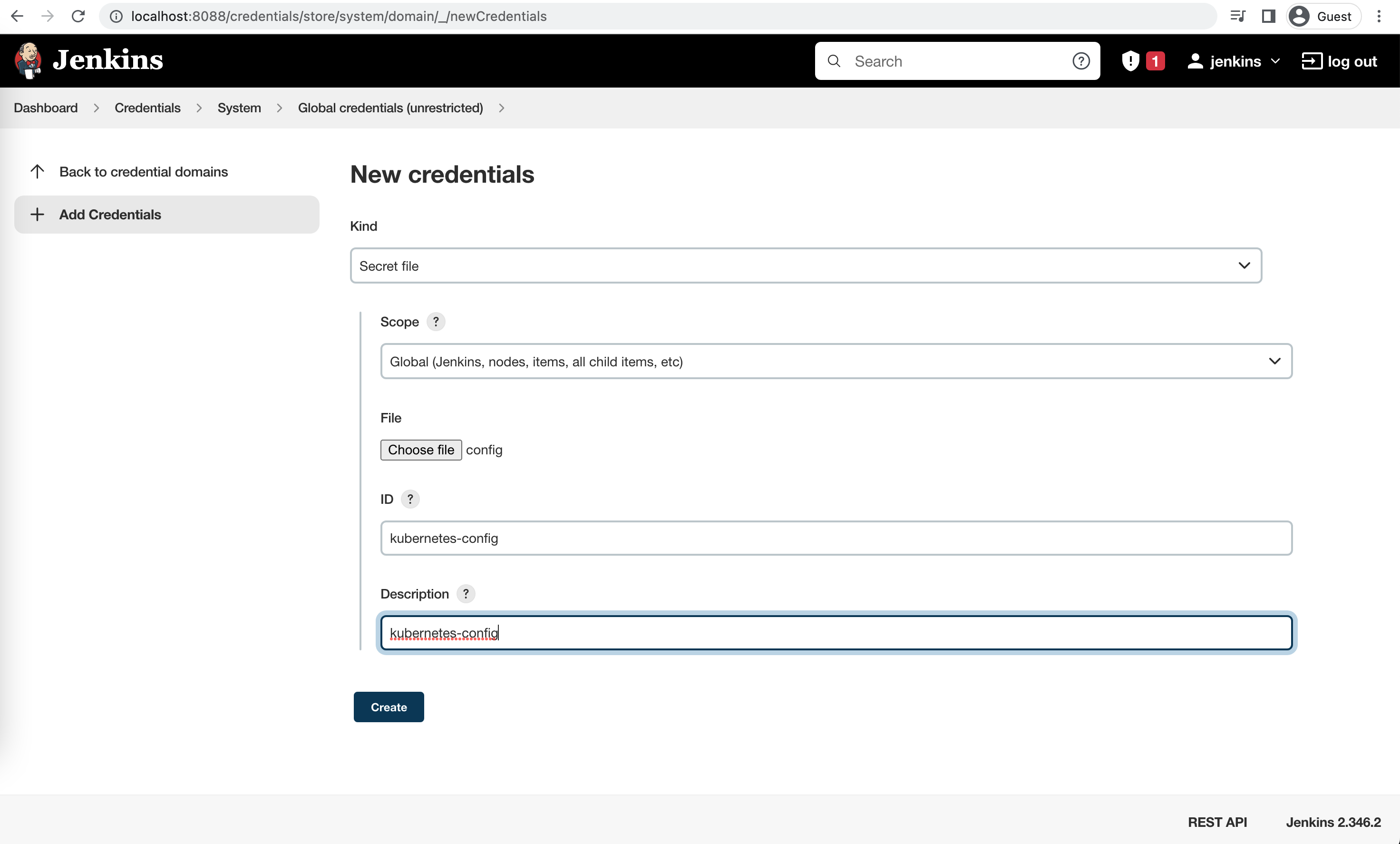
Install the kubernetes CLI plugin
https://plugins.jenkins.io/kubernetes-cli/
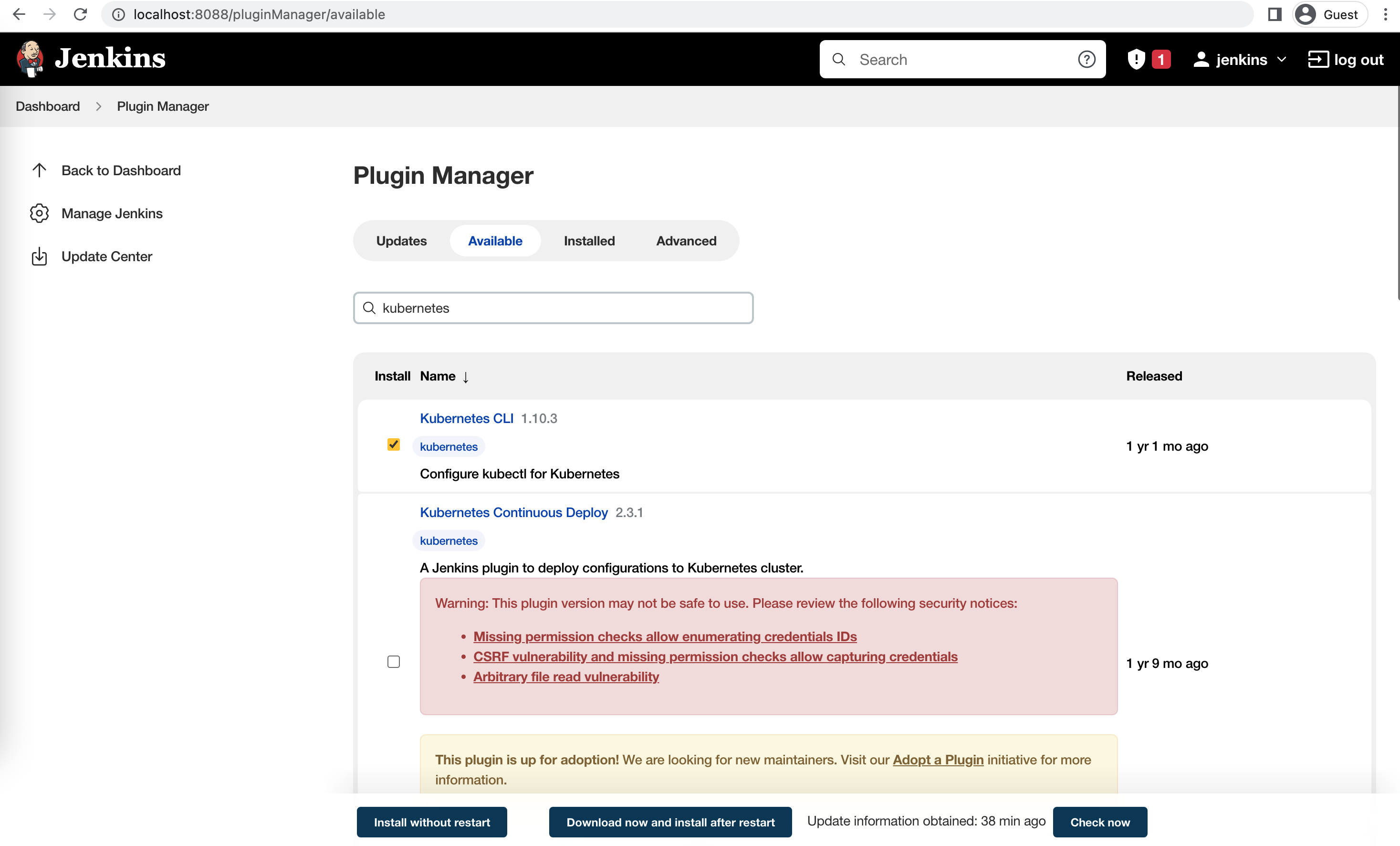
Then create a pipeline item and copy the content of Jenkinsfile, Enter the GitHub url of your forked project. Save and run the job.
1pipeline {
2 agent any
3
4 tools {
5 jdk "jdk-17"
6 maven "maven3"
7 }
8
9 stages {
10 stage('Checkout') {
11 steps {
12 //TODO: Change to forked repo
13 git url: 'https://github.com/gitorko/project61', branch: 'master'
14 }
15 }
16 stage('Build') {
17 steps {
18 sh "./gradlew clean build"
19 }
20 post {
21 // record the test results and archive the jar file.
22 success {
23 junit 'build/test-results/test/TEST-*.xml'
24 archiveArtifacts 'build/libs/*.jar'
25 }
26 }
27 }
28 stage('Build Docker Image') {
29 steps {
30 sh "./gradlew jibDockerBuild -Djib.to.tags=$BUILD_NUMBER"
31 }
32 post {
33 // record the test results and archive the jar file.
34 success {
35 junit 'build/test-results/test/TEST-*.xml'
36 archiveArtifacts 'build/libs/*.jar'
37 }
38 }
39 }
40 stage ('Push Docker Image') {
41 steps {
42 //TODO: docker hub push
43 echo "Pushing docker image"
44 }
45 }
46 stage('Deploy') {
47 steps {
48 withKubeConfig([credentialsId: 'kubernetes-config']) {
49 sh '''
50cat <<EOF | kubectl apply -f -
51apiVersion: apps/v1
52kind: Deployment
53metadata:
54 name: project61-k8s
55spec:
56 selector:
57 matchLabels:
58 app: project61-k8s
59 strategy:
60 rollingUpdate:
61 maxSurge: 1
62 maxUnavailable: 1
63 type: RollingUpdate
64 replicas: 1
65 template:
66 metadata:
67 labels:
68 app: project61-k8s
69 spec:
70 containers:
71 - name: project61
72 image: project61:$BUILD_NUMBER
73 imagePullPolicy: IfNotPresent
74 ports:
75 - containerPort: 9090
76 resources:
77 limits:
78 cpu: "1"
79 memory: "500Mi"
80---
81kind: Service
82apiVersion: v1
83metadata:
84 name: project61-k8s
85spec:
86 ports:
87 - port: 9090
88 targetPort: 9090
89 name: http
90 selector:
91 app: project61-k8s
92 type: LoadBalancer
93 '''
94 }
95 }
96 }
97 }
98}
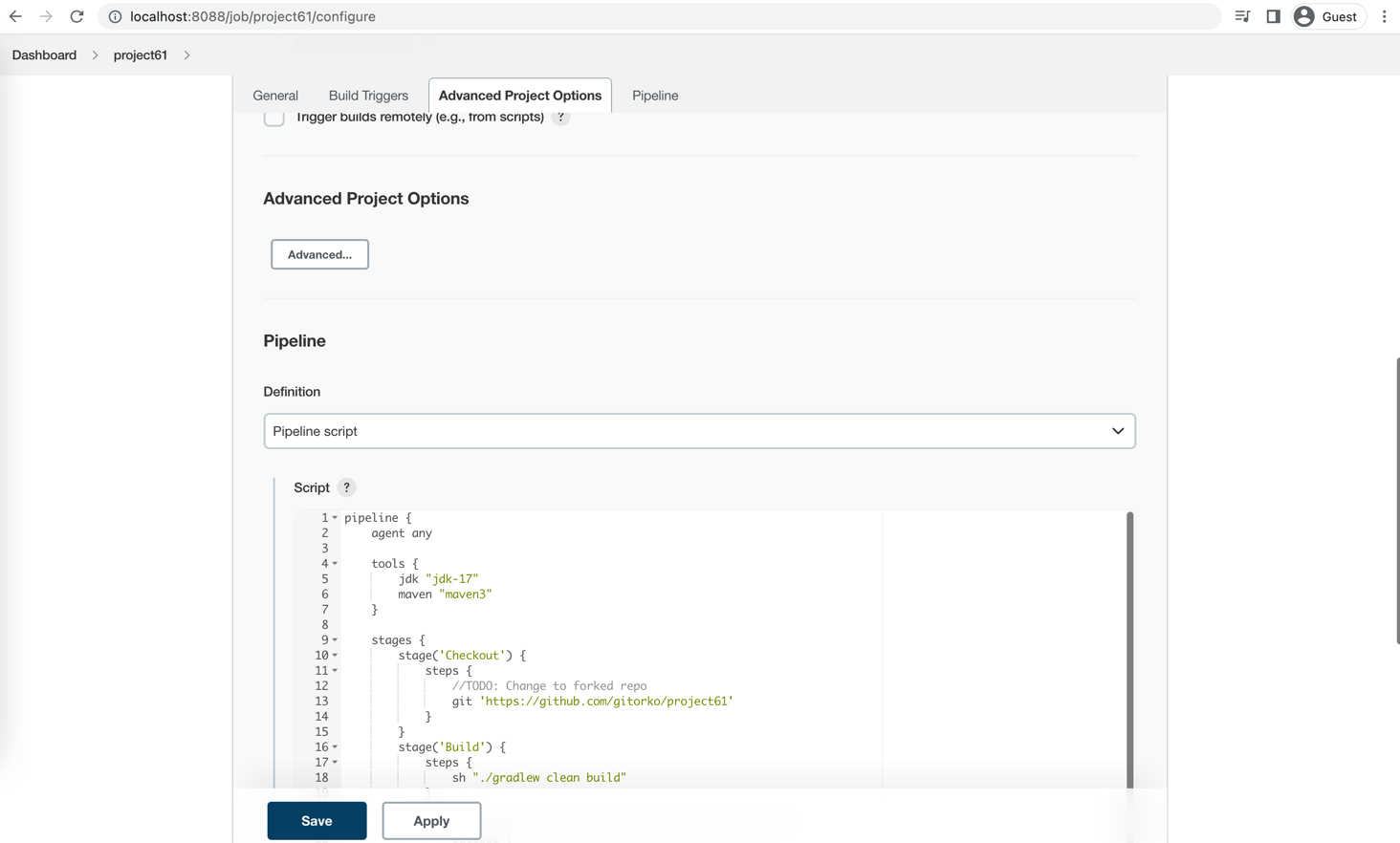

Each jenkins job run creates a docker image version by build number, kubectl terminates the old pod and starts the new pod.
1docker images |grep project61
2kubectl get pods -w
Clean up the docker images as they consume space.
1docker rmi project61:1
2kubectl delete -f k8s/Deployment.yaml
You can configure a 'GitHub hook trigger for GITScm polling' to deploy when a commit is pushed to github.
Resources
Kubernetes Samples
Build a custom nginx image
1docker build -f k8s-manifest/Dockerfile1 --force-rm -t my-nginx:1 .
2docker build -f k8s-manifest/Dockerfile2 --force-rm -t my-nginx:2 .
Create an alias for kubectl as k
1alias k="kubectl"
https://kubernetes.io/docs/reference/kubectl/cheatsheet/
01. Create a simple pod
1k apply -f k8s-manifest/01-create-pod.yaml
2k get all
3k delete -f k8s-manifest/01-create-pod.yaml
4k logs pod/counter
5k describe pod/counter
02. Create ngnix pod, use port forward to access
Create nginx pod and enter pods bash prompt
1k apply -f k8s-manifest/02-nginx-pod.yaml
2k get all
3k port-forward pod/nginx 8080:80
4k exec -it pod/nginx -- /bin/sh
5k delete -f k8s-manifest/02-nginx-pod.yaml
03. Create ngnix pod with html updated by another container in same pod
1k apply -f k8s-manifest/03-nginx-pod-volume.yaml
2k get pods -w
3kubectl get -o jsonpath="{.spec.ports[0].nodePort}" service/nginx-service
4k delete -f k8s-manifest/03-nginx-pod-volume.yaml
04. Create job
Run once and stop. output is kept till you delete it.
1k apply -f k8s-manifest/04-job.yaml
2k get all
3k delete -f k8s-manifest/04-job.yaml
05. Liveness probe
Liveness probe determines when pod is healthy, here file is deleted after 30 seconds causing pod to restart
1k apply -f k8s-manifest/05-liveness-probe.yaml
2k get pods -w
3k delete -f k8s-manifest/05-liveness-probe.yaml
06. Readiness probe
Readiness probe determines when to send traffic
1k apply -f k8s-manifest/06-readiness-probe.yaml
2k port-forward pod/nginx 8080:80
3k delete -f k8s-manifest/06-readiness-probe.yaml
07. Cron Job
Cron job runs every minute
1k apply -f k8s-manifest/07-cron-job.yaml
2k get job.batch -w
3k delete -f k8s-manifest/07-cron-job.yaml
08. Config
Configure configMap and secrets.
1k apply -f k8s-manifest/08-config.yaml
2k logs pod/busybox
3k delete -f k8s-manifest/08-config.yaml
config map as volume
1k apply -f k8s-manifest/08-config-volume.yaml
2k logs -f pod/busybox
3k edit configmap app-setting
4k get configmap app-setting -o yaml
5k exec -it pod/busybox -- /bin/sh
6
7k delete -f k8s-manifest/08-config-volume.yaml
09. Deployment with Load Balancer
1k apply -f k8s-manifest/09-deployment.yaml
2k get all
3k port-forward service/nginx-service 8080:8080
4
5k scale deployment.apps/nginx --replicas=0
6k scale deployment.apps/nginx --replicas=3
7
8k delete -f k8s-manifest/09-deployment.yaml
10. External service
Proxies to external name
1k apply -f k8s-manifest/10-external-service.yaml
2k get services
3k delete -f k8s-manifest/10-external-service.yaml
11. Host Path Volume
1k apply -f k8s-manifest/11-volume-host-path.yaml
2k get all
3k delete -f k8s-manifest/11-volume-host-path.yaml
12. Persistent Volume & Persistent Volume Claim
1k apply -f k8s-manifest/12-pesistent-volume.yaml
2k get pv
3k get pvc
4k get all
5k delete -f k8s-manifest/12-pesistent-volume.yaml
14. Blue Green Deployment
1k apply -f k8s-manifest/14-deployment-blue-green.yaml
2k apply -f k8s-manifest/14-deployment-blue-green-flip.yaml
3
4k delete service/nginx-blue
5k delete deployment/nginx-v1
6
7k delete -f k8s-manifest/14-deployment-blue-green.yaml
http://localhost:31000/ http://localhost:31000/
15. Canary Deployment
1k apply -f k8s-manifest/15-deployment-canary.yaml
2
3k delete deployment/nginx-v2
4
5k delete -f k8s-manifest/15-deployment-canary.yaml
1while true; do curl http://localhost:31000/; sleep 2; done
References
https://github.com/GoogleContainerTools/jib
https://www.docker.com/products/docker-desktop/
https://birthday.play-with-docker.com/kubernetes-docker-desktop/
https://www.getambassador.io/docs/telepresence/latest/quick-start/qs-java/